Application Insight is one of Panagenda’s products, one of the tools for analyzing Domino environments. This is not a new product that is closely related to Domino 10 but is certainly capable of helping in deciding on the transition to Domino 10. In addition, customers who have valid IBM support can get this product for free.
At this time a license is available until April 2019.
What do you get?
- detailed analysis of the Domino environment, application utilization, and used code in selected Notes applications
- which applications are most used
- which applications are not used and can be archived
- which applications are read-only and can be archived
- number of documents per application
- when the application was last used
- what applications are used by individual departments
- which applications are used from web browsers
- do applications with the same templates have the same code?
- do the replicas have the same design?
- information about the number of design elements per application
- analyze LotusScript code, @Formula, Java, and JavaScript in each application
Implementation and configuration
- Virtual Machine (VMWarevSphere, VMWareWorkstation or Microsoft Hyper-V)
- 4 Cores, 8GB RAM, 120GB disk (up to 10,000 users)
- generated license
- AI ID and Domino Server Configuration
Application Insights Virtual Image
- CentOS 7.3
- Docker 17 CE
- Docker Compose 1.11
- Tomcat 8 Application Server
- Node JS6 Application Server
- Nginx 1.11 Reverse Proxy Server
- Java 8 Virtual Machine
- PostGre SQL9.6 Relational Database Server
- Domino 9.0.1 Linux 64 Bit binaries
How to deploy Panagenda Application Insights
Open the product web page https://www.panagenda.com/applicationinsights-panagenda. Click the button “Download now”. Make a registration and then download the virtual machine you selected. Then download license “ai_entitlement_IBM_official_valid_until_04_2019.xml“. In the picture on the bottom left “Key File”. You can also download the license from this link: http://tinyurl.com/y9cxs2f5. You need an IBM ID.
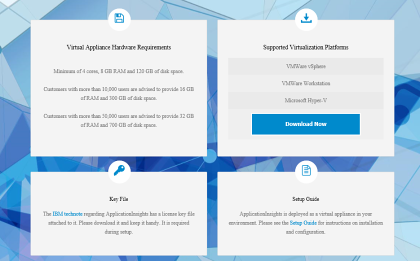
I chose VMWare. In a few steps, we will implement our ESX server.
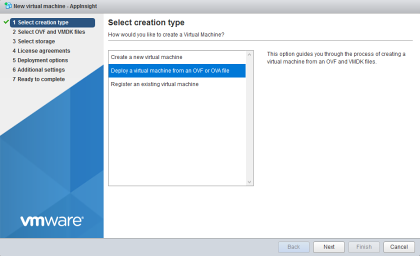
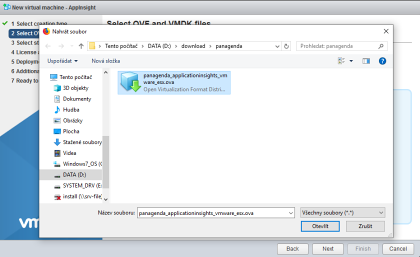
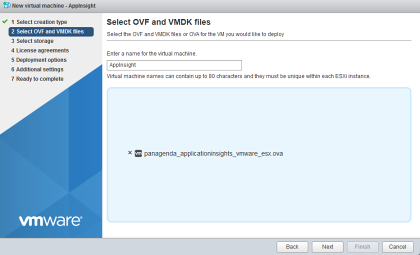
After creating the virtual machine, start it and configure the server to your network environment. This means setting the IP address and hostname.
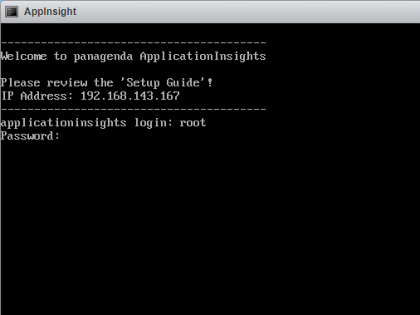
In order to start the GUI locally, enter the command “startx”
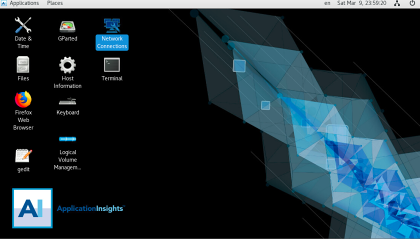
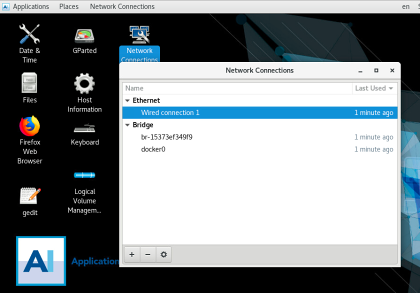
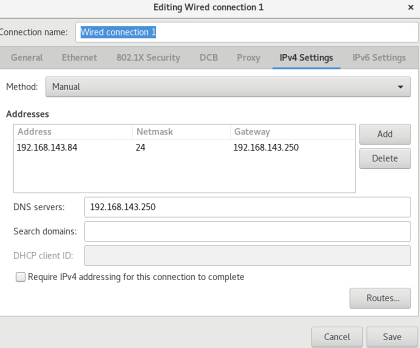
After you restart the server, start your web browser. Enter the server name or IP address with Application Insights. We configure AI.
Prepare your AI license, and then generate a ID for the Application Insights user on the Domino server. Using this ID, the app will scan your data from your Domino servers.
The user needs these permissions:
- null
- Single Notes ID file with access (cross certification) to all servers in scope
- Reader access to at least one Domino Directory per Domain
- Reader access to all servers’ log.nsf databases
- Reader access to all servers’ catalog.nsf databases
- Reader access to all servers’ domlog.nsf databases where enabled
- “Full Remote Console Administrator” access on all servers
- Designer access to all databases where design should be analyzed
Domino server requirements:
- Statlog task scheduled on all servers
- Catalog task scheduled on all servers
- INI file entry LOG_DISABLE_SESSION_INFO must not be set to 1
- “Domlog.nsf” enabled and “Access log format” set to “Extended Common” (names.nsf > Server Document > Internet Protocols… > HTTP)
- MIME types “image/*”, “text/css” and “text/javascript” can be excluded
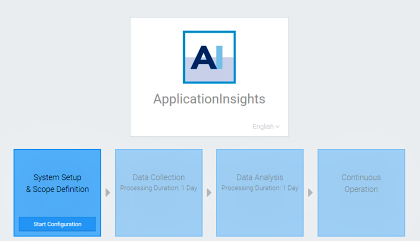

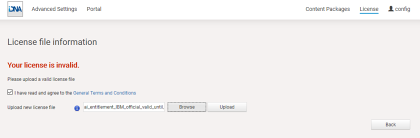
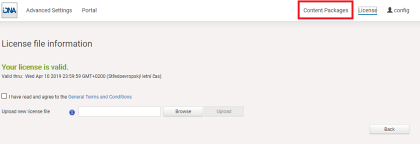


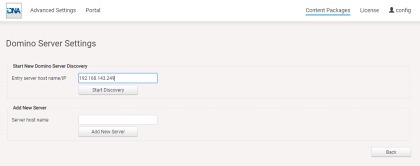
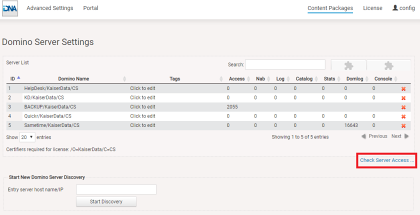
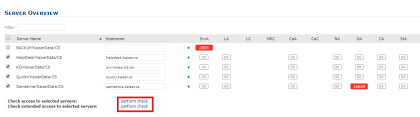
Please ensure that columns SrV (Server Access), LA (Log.nsf Access), CaA (Catalog.nsf Access), NA (Domino Directory Access), StA (Statlog.nsf access) and CA (Console Access) are showing “OK”.

Follow the steps below
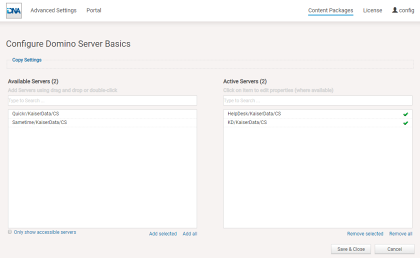
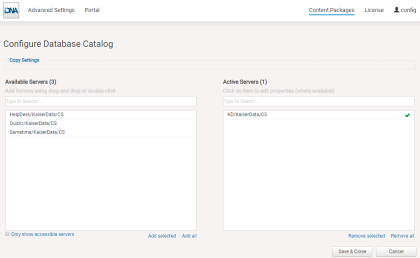
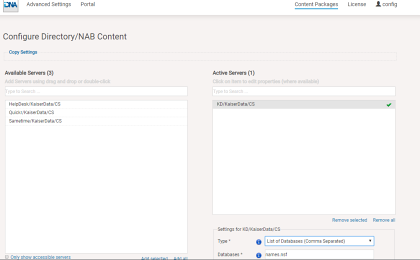


Now you need to wait at least one day before the first data analysis results are displayed
We will look at the results in the next post.